CG FC200 Solution for Great Wall ME7.8.8 Readiness Monitor Error
When working with the CG FC200 software to solve the ‘Three Readiness Monitors Not Ready’ issue with the Bosch ME7.8.8 ST10F275 ECU in Great Wall vehicles, it’s essential to follow the correct procedures to ensure successful communication and data handling. Below is a detailed guide on how to proceed, including the reasoning behind certain steps.

Step 1: Launch CG FC200 Software and Select the Correct ECU
Begin by opening the CG FC200 software and selecting the appropriate ECU model: Great Wall — Bosch ME7.8.8 ST10F275. Once selected, the software will display two versions of the wiring diagram. Choose the correct wiring diagram and proceed to connect the ECU accordingly.

Step 2: Connecting the ECU
When connecting the ECU, it is important to note that GPT-0 and GPT-1 lines do not need to be connected initially. This is because the software’s first step in the process is to unlock the ECU, which does not require these lines to be connected.


Step 3: Initiating the Three Unready Items Function
After connecting the ECU, click on the Three readiness monitors not ready function in the software. At this stage, the CG FC200 software will explicitly prompt you not to connect the GPT-1 and GPT-0 lines. This is because the initial step involves unlocking the ECU, which is performed without these connections.

Step 4: Unlocking the ECU
Once the process begins, the software will successfully unlock the ECU. This step is crucial as it prepares the ECU for further operations, such as reading and writing data.
Step 5: Connecting GPT-0 and GPT-1 Lines
After the ECU is unlocked, the CG FC200 software will prompt you to connect the GPT-0 and GPT-1 lines. This is necessary for the next steps, which involve reading and writing the ECU’s flash memory.


Step 6: Reading and Saving Flash Data
With the GPT-0 and GPT-1 lines connected, the software will proceed to read the flash data from the ECU. Ensure that you save this data securely, as it may be needed for future reference or restoration.

Step 7: Writing Flash Data
Finally, the software will allow you to write new flash data to the ECU.
Three readiness monitors not ready problem was fixed.

How to Set Up PADFlash Software on Windows 10
How to Install & Activate PADFlash ECU programmer Software on Win10?
Visit website www.padflashr.uk to download software and follow instructions below for self-installation.

How to Install, Register and Activate PADFlash Software on Win10?
Run PADflash updater tool on desktop and install software.


Hit OK to register padflash.

Input email and select language, then Submit.

PADFlash will ask to enter activation code.
Contect PADFlash customer
service info@padflashr.uk for activation code.
Activation
time is
1: CET, UTC+1 11:00–14:00
2: CEST, UTC+2
12:00–15:00
Spanish time

Enter activation code and hit Activate.

Activation is done.

Now start padflash software.
Follow this guide to run PADflash software after activation.
http://www.pcmtuner.org/how-to-use-padflash-software-after-activation-on-win10/
How to Solve FormulaFlash Driver Problem on Windows 7
Problem:
I’m using windows 7 pro 32 and the FormulaFlash programmer driver is not found. Any solution?

Solution:
Use Windows 10 64bit operating system.
Make sure your computer is connected to the internet with a good signal.
Disable firewall and anti-virus before unzipping FormulaFLASH.exe, otherwise, the software cannot be opened normally.
Read also:
http://www.pcmtuner.org/how-to-install-and-activate-formulaflash-software/
PADFlash Software Free Download for ECU TCU Programming
The PADFlash ECU TCU programmer software is now available for free download on its official website.
Website address: http://www.padflashr.uk/download.html
From there, you can:
- Check the driver list and download the PADFlash Updater Tool Manager.
- View the support list by vehicle brands to see which models are compatible with the software.



Laptop requirement:
Compatible operating systems:
- Windows 7
- Windows 10
CPU>2.5GHz (Intel i5, i7)
RAM> 4GB
OS 64bit
Laptop needs with USB 2.0 port and USB 3.0 port at the same time.
After installing the PADFash updater tool, follow this guide to activate PADFlash software.
http://www.pcmtuner.org/how-to-use-padflash-software-after-activation-on-win10/
PADFlash OBD mode for MAN Truck EDC7C32 ECU programming
Padflash ecu programmer read and write MAN truck Bosch EDC7C32+ MPC561 successfully.
Mode: OBD mode.
Select Car- DAF- CF75- Cummins Bosch EDC7C3.
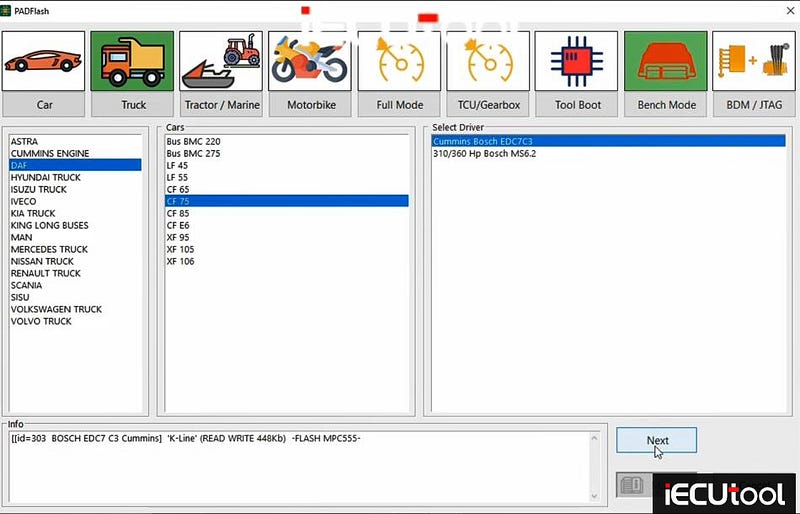
Read connection instructions, connect PADFlash with vehicle via OBD cable.
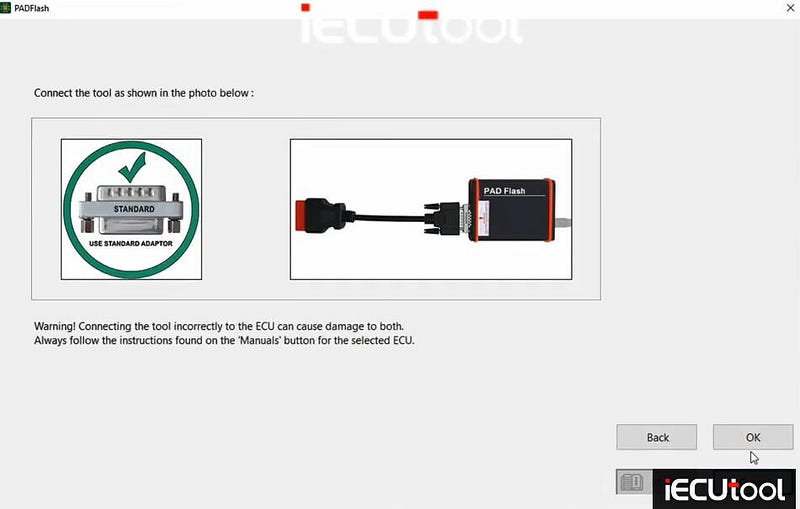
Hit ECU Data to connect to the ECU.
On connection ECU details are shown.
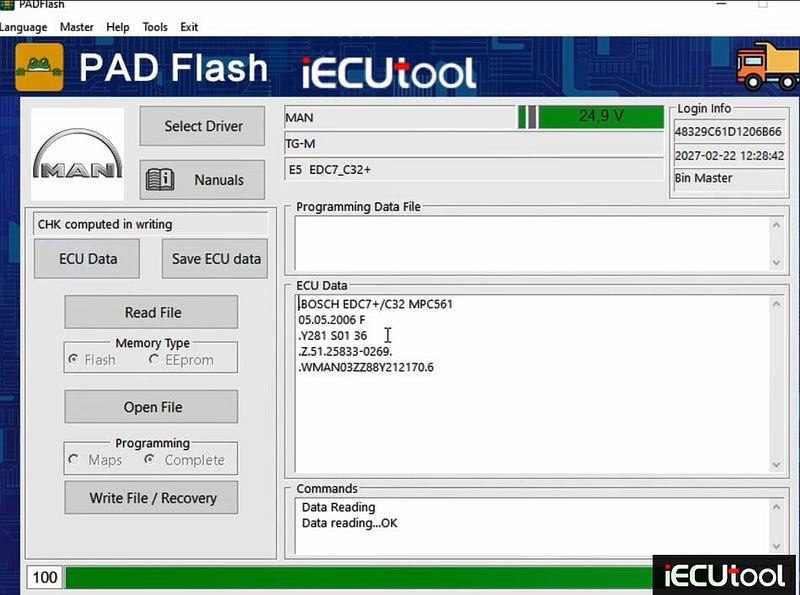
Create a backup of this ECU.
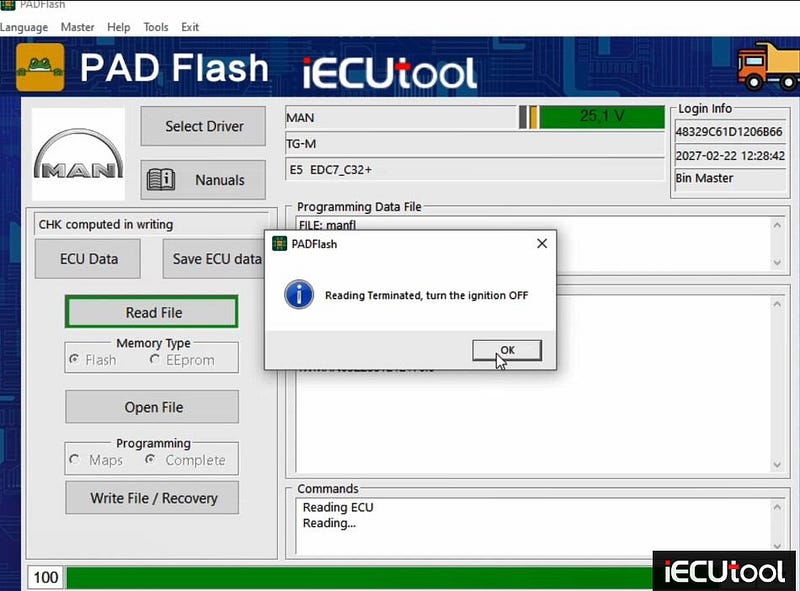
Open modified data.
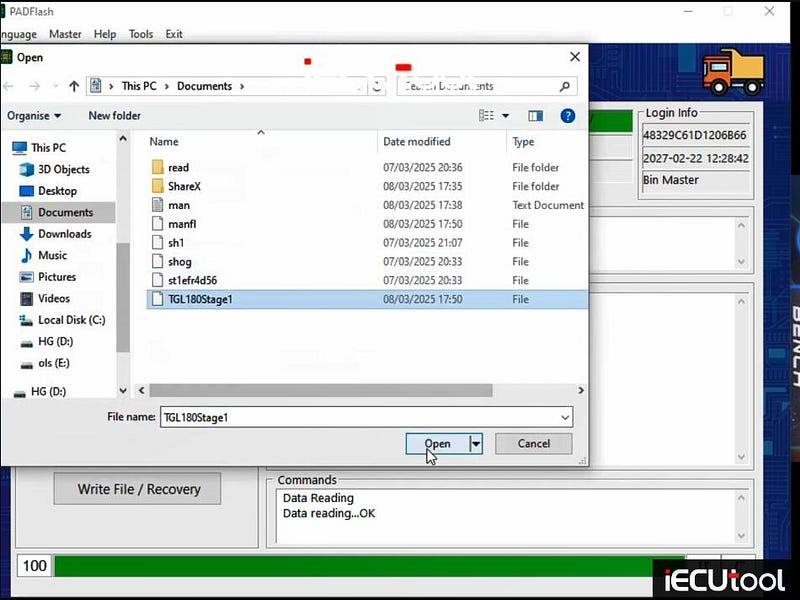
Write data.
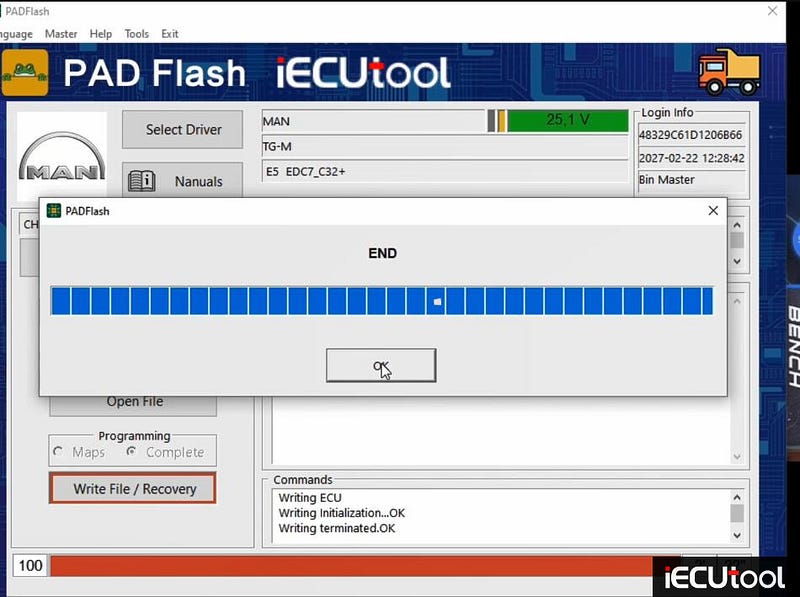
Done.