New CGDI FC200 Update Adds MG1CA811 ECU Support
CGDI FC200 ECU and TCU programmer released to V1.2.7.0 on April 29th, 2025.
FC200 V1.2.7.0
New content:
1. Added the
function of modifying VIN for some ECUs:
(Bosch) BOSCH TC2xx:
MD1CP001, MG1CS003, MD1CP002, MD1CS006, MG1CP002, MG1CS080, MD1CP004 SPC5777,
MD1CP004_ TC298TP,
MD1CS004, MG1CS001, MG1CS002 SPC5777, MG1CS002_ TC298TP,
MG1CS111, MD1CP014, MG1CS008_ TC298TP,
MG1CS016, MG1CS017, MG1CS018,
MG1CS019, MG1CS032, MG1CS026, MG1CS024, MG1CS201, MD1CS001, MG1CA007
(Bosch)
BOSCH TC17xx: EDC17U01, EDC17U05, ME17.5.20, MED17.1.61, EDC17CP74, ME17.7.8,
EDC17CP06, EDC17CP16, DCU17PC42, EDC17CP58,
MED17.6.9, EDC17CP68, EDC17C61,
EDC17C47, ME17.8.31, ME17.8.32, EDC17CP05_ TC1797,
EDC17CP05 TC1796,
ME17.8.3.3, ME17.8.33, ME17.8.5, M17.8.7
(Bosch) BOSCH MPC 5xx: MED9.1,
ME9.0, EDC16CP31, EDC16CP35, EDC16U31, EDC16C2, EDC16C1, EDC16U31, ME9.1.1,
MED9.1.1, MED9.1.2
(Bosch) BOSCH ST10xx: ME7.7.0, ME7.9.9, ME7.1.1, ME7.8.2,
ME7.6.4
(Continental/Siemens) CONTINENTAL/Siemens: SIM271KE, SIM271DE, SDI7,
SDI6.1, SIMOS8.4x, SID208, SID310, EMS3110, EMS2511, EMS24xx,
GPEC3, GPEC2A,
GPEC4, GPEC4LM, GPEC2
(Denso) DENSO: MB279700–9500, MB279700–9811,
MB279700–9801, MB279700–96xx, RF7x, RF8x, 33920–67P0, R2xx, Pxxx, S5xx,
SHxx,
275700_7082, RA6, 4N14, 23740_5Sxxx_Gen2, 23740–5Sxxx_Gen2, 23740–3Nxxx_Gen1,
Subaru SH72531, 112800 SH72531
(GM) GM: E38, E39, E39A, E78, E80, E83, E98,
E84
(Hyundai/Kia) Hyundai/Kia: SIM2K_240_ECU, SIM2K_241_ECU,
SIM2K_240R_ECU
(Mitsubishi) Mitsubishi: E6T6xxxx, E6TAxxxx
(Delphi)
DELPHI: DCM3.7AP, DCM3.5
(Marelli) Marelli: 8TDW
2. Added the
function of repairing "Three readiness monitors not ready" for some
ECUs:
Peugeot/Citroen: MED17.4.2 TC1767, MED17.4.2_ TC1797,
MED17.4.4, MEV17.4, MEVD17.4.4, MEV17.4.2 TC1766, MEV17.4.2_ TC1767
Maserati:
MED17.3.4, MED17.3.5
Smart: ME7.7.0
BMW: ME17.2.1
3. ME17.8.8
added CALID function
4. Dongfanghong EDC17CV54 time
repair
5. Jiangling EDC17C55 mileage
repair
6. Added Volkswagen MG1CA811

CG FC200 Bench Mileage Correction for VW DQ200 0AM
CG FC200 supports VAG DQ200, VL381, DQ250, DL381 gearbox mileage correction on bench. Here we will show how to correct mileage for DQ200 (0AM) gearbox.

Select VAG Temic DQ200Dxx TC1766 gearbox in software. Check wiring diagram and connect gearbox with FC200.
Connect CAN-L, CAN-H, 2x12V and GND cables.

Identify gearbox.
The mileage data is stored in EXT Dflash.
So we reads EXT Dflash data only.
Read and save ext Dflash data.


Go back to FC200 main menu. Select Data Processing function- VW gearbox mileage correction- DQ200 TC1766.



Upload ext dflash data just saved.

Select mileage correction.
FC200 will detect current mileage. Enter the correct mileage.

Save new mileage data.

Go back to DQ200 menu.
Select Write EXT Dflash.
Upload new ext Dflash data.

Correct checksum for flash and write data successfully.

Disconnect gearbox and install it back to vehcle.
ww.iecutool.eu
CG FC200 Solution for Great Wall ME7.8.8 Readiness Monitor Error
When working with the CG FC200 software to solve the ‘Three Readiness Monitors Not Ready’ issue with the Bosch ME7.8.8 ST10F275 ECU in Great Wall vehicles, it’s essential to follow the correct procedures to ensure successful communication and data handling. Below is a detailed guide on how to proceed, including the reasoning behind certain steps.

Step 1: Launch CG FC200 Software and Select the Correct ECU
Begin by opening the CG FC200 software and selecting the appropriate ECU model: Great Wall — Bosch ME7.8.8 ST10F275. Once selected, the software will display two versions of the wiring diagram. Choose the correct wiring diagram and proceed to connect the ECU accordingly.

Step 2: Connecting the ECU
When connecting the ECU, it is important to note that GPT-0 and GPT-1 lines do not need to be connected initially. This is because the software’s first step in the process is to unlock the ECU, which does not require these lines to be connected.


Step 3: Initiating the Three Unready Items Function
After connecting the ECU, click on the Three readiness monitors not ready function in the software. At this stage, the CG FC200 software will explicitly prompt you not to connect the GPT-1 and GPT-0 lines. This is because the initial step involves unlocking the ECU, which is performed without these connections.

Step 4: Unlocking the ECU
Once the process begins, the software will successfully unlock the ECU. This step is crucial as it prepares the ECU for further operations, such as reading and writing data.
Step 5: Connecting GPT-0 and GPT-1 Lines
After the ECU is unlocked, the CG FC200 software will prompt you to connect the GPT-0 and GPT-1 lines. This is necessary for the next steps, which involve reading and writing the ECU’s flash memory.


Step 6: Reading and Saving Flash Data
With the GPT-0 and GPT-1 lines connected, the software will proceed to read the flash data from the ECU. Ensure that you save this data securely, as it may be needed for future reference or restoration.

Step 7: Writing Flash Data
Finally, the software will allow you to write new flash data to the ECU.
Three readiness monitors not ready problem was fixed.

How to Clone ACDelco E83 ECM Using CG FC200 on Bench
Successfully cloned Chevrolet Sonic ACDelco E83 ECM using CG FC200 programmer on bench.



Procedure:
Select Acdelco E83 MPC5565 ECU.
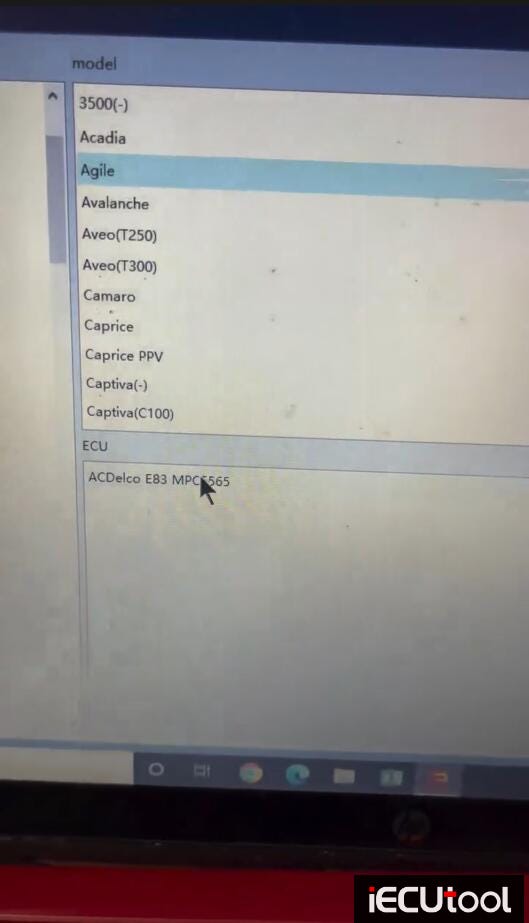
Check wiring diagram.
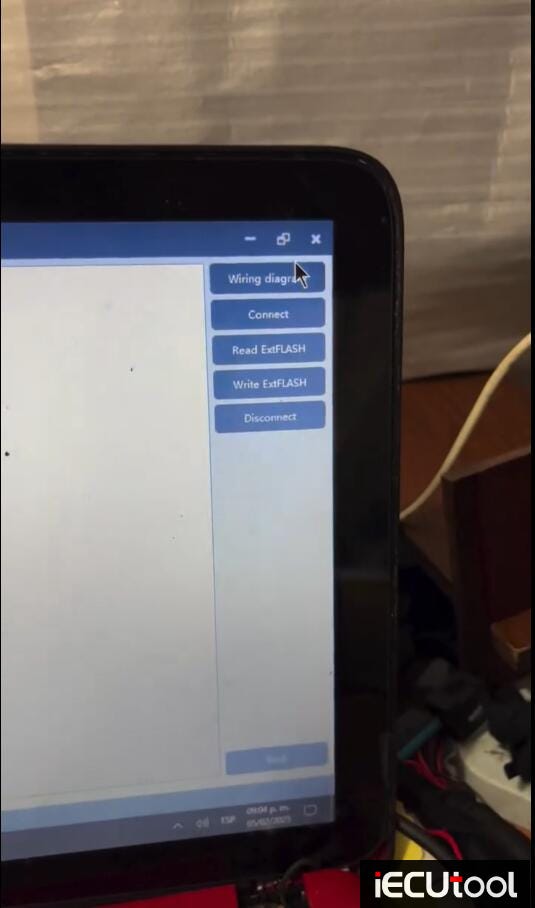
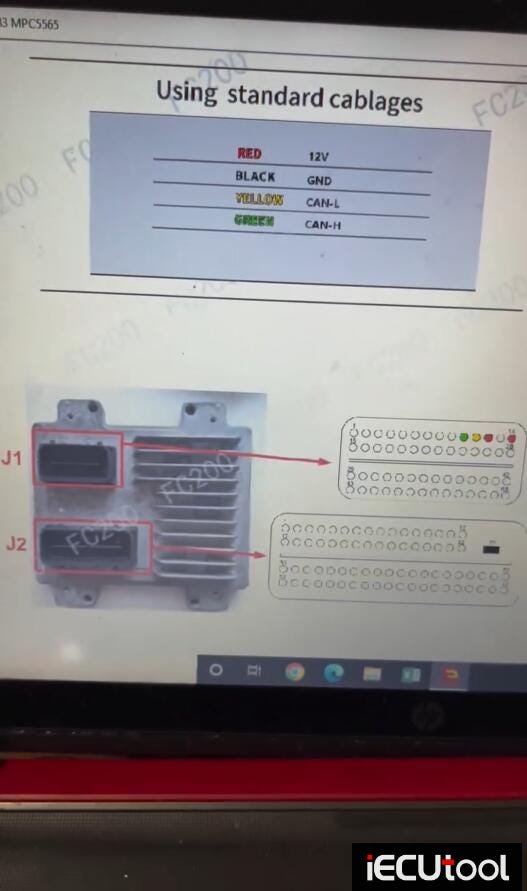
Connect FC200 with original ECM.

Connect and read VIN.
Read and save EXT Flash data.
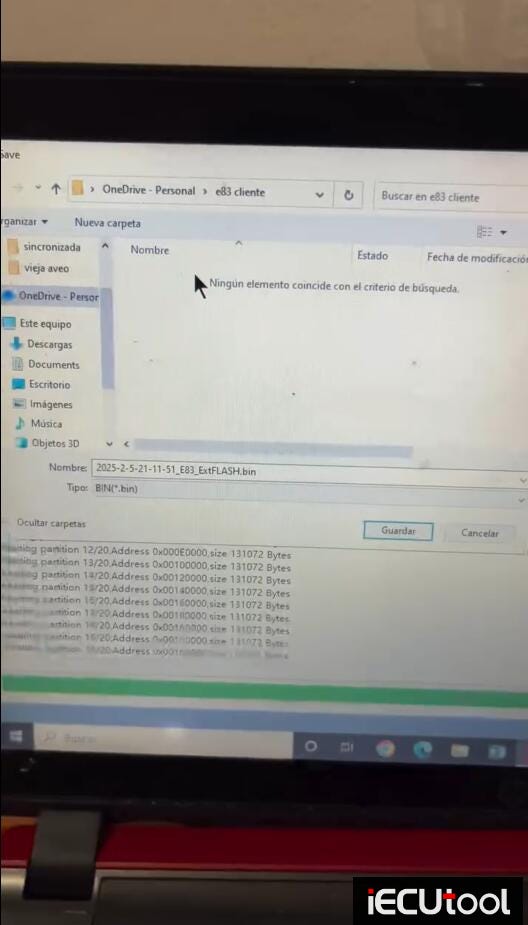
Disconnect original ECM.
Connect FC200 with donor ECM following the same wiring.

Write flash to the donor ECM.
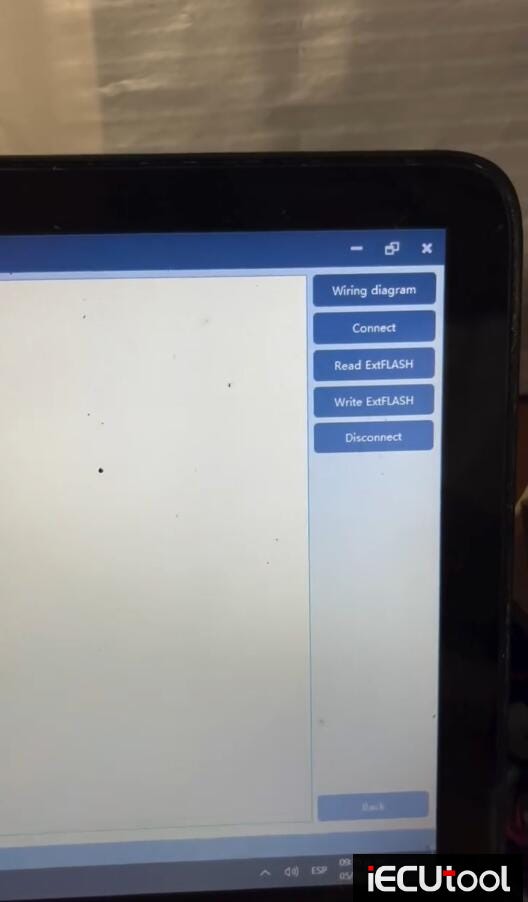
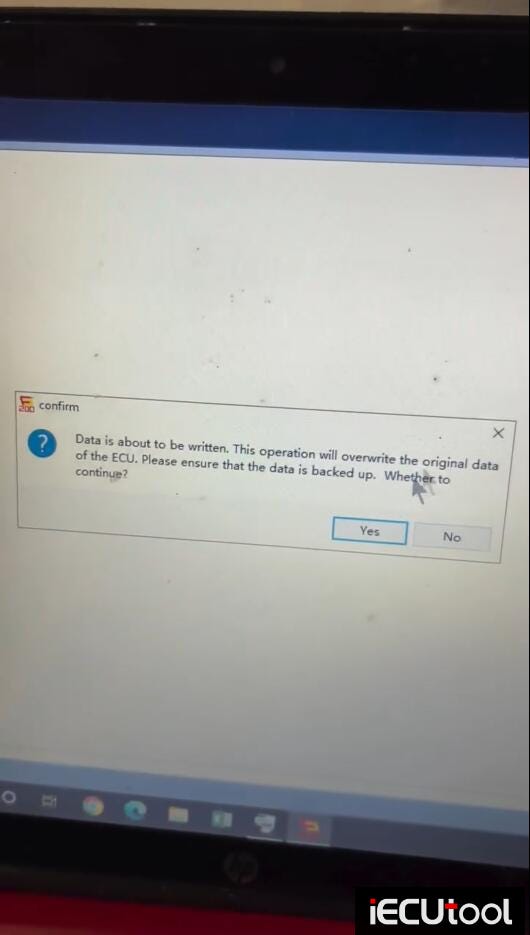
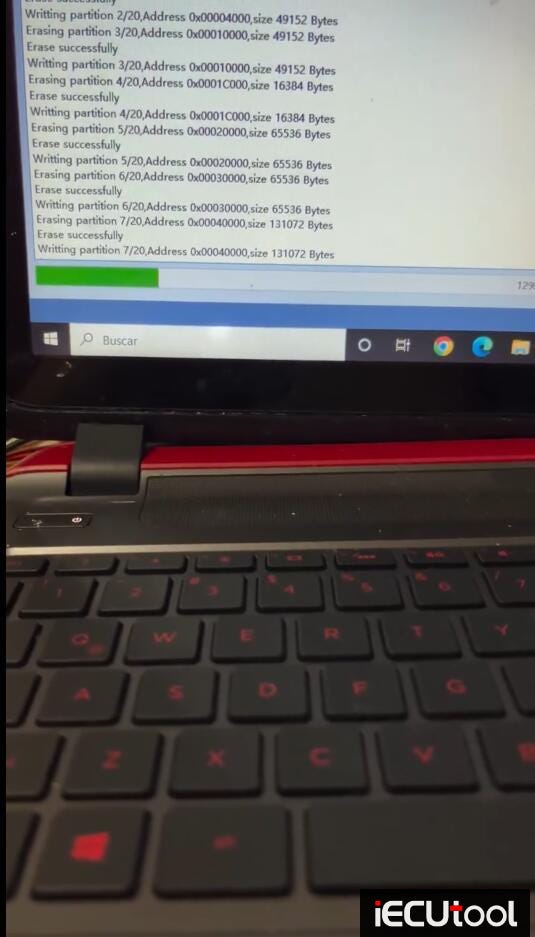
Write flash successfully.
Clone E83 ECM successfully.
Install the donor ECM to vehicle.
New CG FC200 update with Readiness Monitors for BMW and VAG
In the latest update, the CG FC200 ECU programmer added the "Three Readiness Monitors not Ready" function for GM Delco ECUs. FC200 released the new software version V1.2.5.1 on Jan. 15th, 2025.
V1.2.5.1 Registered Version NEW
(2025.01.15)
New Functions:
1. Added Wuling SIM2K-51.4 read/write, VIN modification, and Three Readiness Monitors not Ready functions
2. Added Jinbei Lingdian TR40 read/write, VIN modification, and Three Readiness Monitors not Ready functions
3. Added Three Readiness Monitors not Ready functions of Volkswagen ECUs: MED17.1.6, MED17.1, MED17.5, MED17.5.1, MED17.5.2, ME17.5.22, MED17.1.10, MED17.5.20, MED17.5.25, MED17.5.5, EDC17CP14
4. Added Three Readiness Monitors not Ready functions of BMW N20/N55/B38/N13 ECUs: MEVD17.2.5, MEVD17.2.4, MEVD17.2.9, MEVD17.2.P, MEVD17.2, MEVD17.2.6, MEVD17.2.G, MEVD17.2.K, MEVD17.2.3
5. Added verification function ECUs: ME7, ME7.8.8, ME7.9.7, ME7.9.71, M7.9.7, M7.9.7.1, ME7.5.20
Bug fixes:
1. Fixed the problem of failure to write PFlash data in some ME17.9.64
2. Fixed the problem of failure to backup data of Honda Keihin KEIHIN series ECU
3. Fixed the problem of PFlash verification failure of Hyundai Kia CPGDSH2.26.1
4. Fixed the VIN code change function for ME17.9.1, ME17.9.11, ME17.3.0, and EDC17C81
5. Fixed some bugs and optimized software performance